The physical meetings have been replaced, in many ways, by video meetings. Many of these video meetings are held with the help of the collaboration tool MS Teams.
The problem when sitting in video meetings from home is the background does not always match the professionalism you want to radiate. Maybe the slightly overfull laundry basket can be seen in the corner or the daughter’s My Little Pony collection is on the bookshelf.
It was not so long ago that Microsoft chose to release a set of standard images that you can choose as a background instead. When this function first came, you could already add your own personal background image. But in the beginning, this was a pretty tricky process.
Today, Microsoft has made it all a lot easier. Below you will see the simple steps you need to go through to have a personal background image during your Teams meetings.

1 When you have a meeting in Teams, click on the three dots.

2 Then click on Apply Background Effects.

3 Then Team’s own standard images will be visible. Then click on Add new.
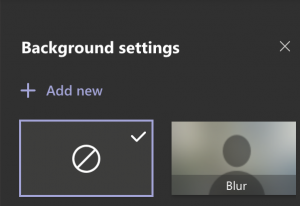
4 Then select the image you want as your personal wallpaper for video meetings. The image will appear at the bottom of the standard images in Teams.
5 Click on the image to select it, then click Apply.
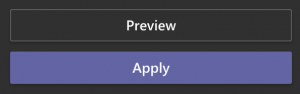
6 You can also delete an image that you were not happy with. Then hold the mouse cursor over the image you want to delete and then click on the three dots. Then you get the option “Delete”.
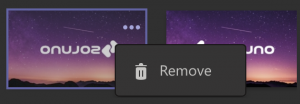
Integrate your office phone system with Teams
We have built an integration with MS Teams. This means that you can get our exchange functionality directly into Team’s interface. When you have everything in one place, you can get more out of both the phone system and Teams. Does this sound like something for your business?